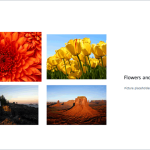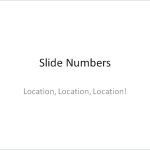We already showed you how you can add a new Slide Master to your presentation — and yes, you can make that task even easier by possibly duplicating the existing Slide Master. You can then format it to change its look by applying a Background Style, add a custom background, add new Slide Layouts, etc. But why would you do all these tasks in the first place? There needs to be a compelling reason to do so. This reason leads us to the next logical step — that is to apply the new Slide Master to selected slides in your presentation.
Learn how to apply Slide Masters to individual slides in PowerPoint 2010 for Windows.