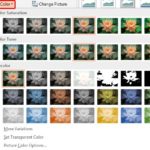Although PowerPoint lets you choose almost any color you want, it is often difficult to choose the same color as a picture on the slide! You may want to match the colors of shapes or text on your slides to a picture, or even some other object (maybe a logo or even the slide background) of your PowerPoint presentation to give your slides a cohesive look. PowerPoint 2013’s new Eyedropper option enables you to pick an exact color from anywhere, sometimes even from somewhere outside PowerPoint! Even better, when you are picking up the color from a source, you get to see the color preview as well as the RGB value of the color you are picking.
Learn how the new Eyedropper option works in PowerPoint 2013 for Windows.