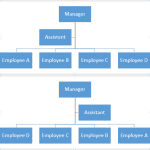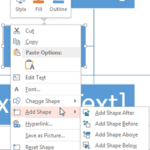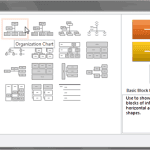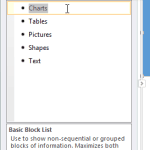PowerPoint 2013 has a ready to use collection of shapes that can be inserted with a click or two. You can add multiple shapes on the same slide and then flip, rotate, reorder, or group them as required to create your own combined diagrams and designs within PowerPoint. These combined shapes help create more involved diagrams such as a target diagram. In this tutorial we’ll show you how simple it is to create a target by placing circles of various sizes one on top of the other using the techniques of formatting shapes already explained.
Learn how to draw a target diagram with multiple circles in PowerPoint 2013 for Windows.