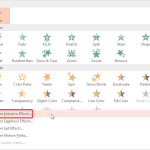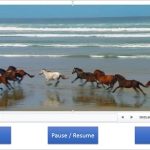Once you add animation to any slide object, you can set its animation speed and choose an animation event. Other than speed and event, you can also alter the delay caused before the animation actually starts. So why would you add a delay? There are several reasons and primarily a delay can be beneficial if you want to maintain a time limit between two animations — as in having the second animation occur 10 seconds after the first one has started/concluded. Of course, that was just a simple example and animation delay can be helpful in many other scenarios.
Learn about Animation Delay, an option that lets you delay any animation for a given amount of time.