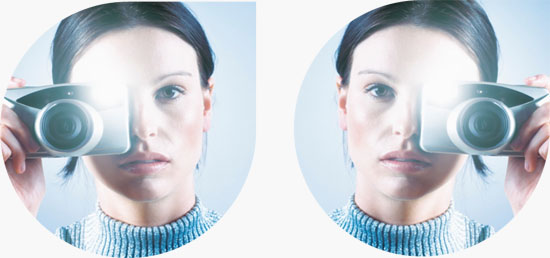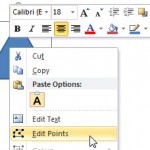In PowerPoint 2010, Shape Outlines such as solid colors and gradients have a transparency attribute that lets you reduce the opacity of a fill so that the slide object or background behind shows through. Transparency is calculated in percentages and you can change its value all the way from 0 to 100%. Changing this transparency is useful when you want to show a line that represents something different than a line that has no transparency. For example, you could connect two shapes with a line that’s not transparent to represent an existing relationship – and then use a semi-transparent line to link between two shapes that represents a non-existent or upcoming relationship.
Learn how to apply transparency to Shape Outlines in PowerPoint 2010 for Windows.