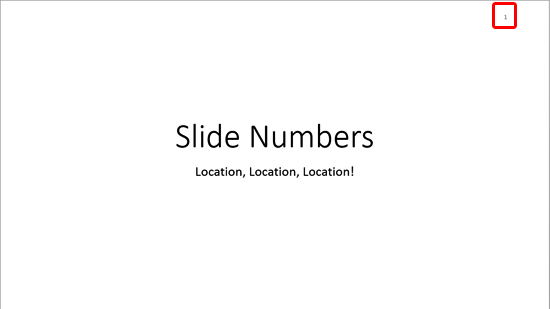Adding a new Slide Master to your presentation is easy — and an even easier way is to possibly duplicate an existing Slide Master. You can then format it to change its look by applying a Background Style or by adding a custom background. You can also add new Slide Layouts, etc. But why would you do all these tasks in the first place? There needs to be a compelling reason to do so. This reason leads us to the next logical step — that is to apply the new Slide Master you created to selected slides within your presentation.
Learn how to apply Slide Masters to individual slides in PowerPoint 2013 for Windows.