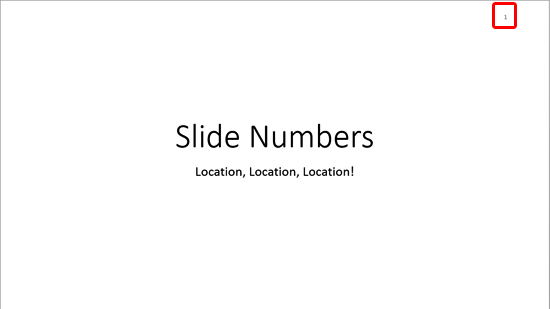In your presentation, a Slide Master is the element that influences everything — be it the slide background or the fonts used for text. Despite having different layouts, all slides in a presentation share a common look, which is provided by the Slide Master. So how do you know how many Slide Masters your presentation contains? And how do you add another one? In fact, why do you need another Slide Master at all? Whatever your opinion may be, it’s actually quite easy to add a new Slide Master.
Learn how to add and rename Slide Masters in PowerPoint 2013 for Windows.