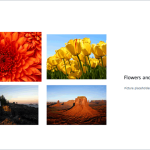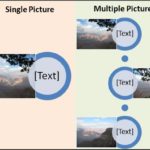Among the first few activities that any new PowerPoint user undertakes is inserting a picture in their PowerPoint slide. To most of you, inserting pictures is mundane — an activity that’s simple. But behind this simple task, there are options you may not be aware of. You know that a picture located in any of your folders can be inserted on a slide. But, have you wondered about the relation a picture on the slide has with the original picture located in your folder? By default, PowerPoint retains no relation — even if you delete or move the original picture file you inserted, the copy on your slide will still be retained since PowerPoint saves the picture as a part of the file it creates. However, there are options in PowerPoint that let you maintain the relation between the original picture and the inserted picture — for example, you can make changes to your original picture and PowerPoint will update the copy on the slide!
This is the print version of this page. All content is copyright Indezine.com 2000-2025.