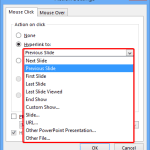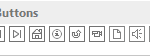In PowerPoint 2013, you rotate shapes using the white rotation handle that appears when you select a shape. However, have you ever noticed that the open line shape in PowerPoint doesn’t show a white rotation handle? Now, if you want to rotate any diagonal line to make it either a perfect horizontal, or vertical line, how would you do that?
Learn how to change a diagonal line to a horizontal / vertical line in PowerPoint 2013 for Windows.