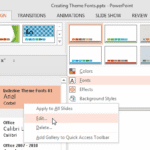Text in PowerPoint presentation needs to be edited in many ways — sometimes you need certain words to be in a different color, or even bold, italics, or underlined. Whatever the option required to format your text, you’ll find that the Mini Toolbar is a great location to do these changes easily — it really saves you from dragging your cursor repeatedly to the Ribbon area since it pops up right next to the selected text that you want to format.
This is the print version of this page. All content is copyright Indezine.com 2000-2025.