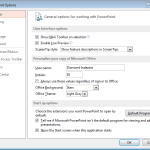When you click the File menu and access Backstage view in PowerPoint 2013, you see several options. In this tutorial, we explore two of these options: Save and Save As. The Save option works differently depending upon whether you are working with a new presentation or a presentation that has already been saved earlier.
Explore saving options in Backstage view of PowerPoint 2013 for Windows.