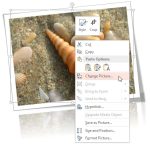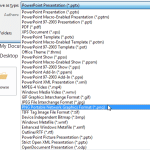After a picture is inserted on your PowerPoint slide, you might want to make adjustments to the picture itself so that it looks distinctive and focused. You can change a picture’s look by resizing, cropping, changing color values, adjusting saturation, or by applying artistic effects. In this tutorial, we’ll explore the options available within PowerPoint 2013 to make these picture adjustments. Later, in subsequent tutorials of this series, you will learn more about the individual options we discuss in this tutorial.
Explore various Adjust Picture Options available in PowerPoint 2013 for Windows.