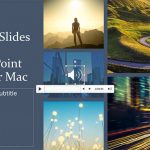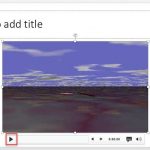Once you add an audio track such as a music clip to your PowerPoint slides, you can let the inserted audio span across all your slides from the first one to the last by selecting the convenient Play Across Slides option. Yes, that’s a great solution if you need the same music clip to be playing while looping on all your slides. However, in the real world, there will always be a need for something different. What if you want the music to play only across some successive slides? What if you want the music to play from slide numbers 2 to 8, and let all subsequent slides play without any music? Or you may want to add another audio clip for the next set of slides?
Loop audio clips to play across specific slides in PowerPoint 2016 for Mac.