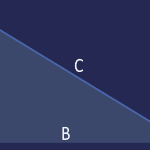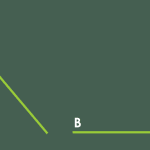Shapes can often look very similar to one another, which can lead to accidentally using the wrong shape for a project. With a little bit of knowledge, you can avoid these mistakes and save yourself time and frustration. For example, you may create a 5-pointed star when you need a star with 4 or 8 points. Or you may have worked on a shape and applied effects, animations, and fills to it, only to later realize that you used the wrong one or that the client wants a different shape. In cases like this, it’s best to delete the existing shape and start over again. Well, there is an easier option to change existing shapes.
Learn how to change one shape to another in PowerPoint 365 for Mac.