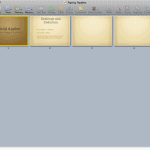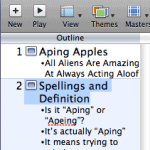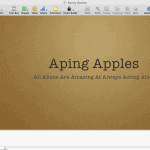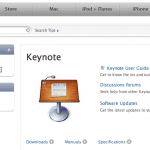By default, the iWork installation creates shortcuts for all the programs within the iWork suite such as Keynote, Pages, and Numbers within the Mac OS Dock. However, you may have deleted the shortcut, some ghost may have gobbled it, or it might not have been there in the first place! In this post, we’ll show you how you can recreate the shortcut.
- Click the Finder icon on your Dock, or double-click the Macintosh HD icon on your desktop. Either way, you end up seeing the Finder window.
- In the left pane of Finder, click Applications to see a list of installed applications in your Mac’s Application folder, as shown in Figure 1, below.
Figure 1: Applications on your Mac- Scroll down the list, and you’ll find a folder called iWork. Our folder is called iWork 08 since “08” denotes the version of the programs contained within the iWork suite. Your version may have a different suffix, and that doesn’t matter. For now, double-click the folder.
- Inside the folder, you’ll find a shortcut for Keynote (and perhaps for Pages and Numbers as well), as shown in Figure 2, below.
Figure 2: iWork folder within your Applications folder- Hold the Keynote icon and drag it to any area in your Dock where you want the Keynote shortcut to be placed. Then, release your mouse button to release the icon and create a shortcut. Once the shortcut is created, you can click it to launch Keynote.
Remove Shortcut to Dock
To remove the shortcut from your Dock, just drag it off the Dock and let go!