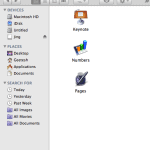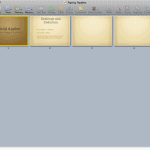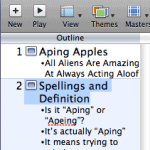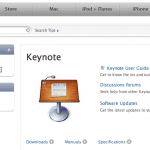The Apple Keynote interface is clean and simple, as shown in Figure 1, below.
Figure 1: The Keynote interface
The interface comprises three (or four) visible areas:
- The Slide Navigator on the left side shows thumbnails of all slides in the open presentation.
- The Slide Area shows the active slide you are working on, or viewing.
- The Toolbar over the Slide Area comprises icons for commonly used commands and several other options.
- The Presenter Notes panel may not be visible, as shown in Figure 1, above. To view Presenter Notes, choose the View | Presenter Notes menu option, as shown in Figure 2, below.
Figure 2: Viewing Presenter Notes
Figure 3, below, shows you the Keynote interface with Presenter Notes visible. Note that this is a toggle option. So, you can choose the same option repeatedly to alternate between viewed and hidden states of the Presenter Notes panel. With the Presenter Notes panel visible, this option will be View | Hide Presenter Notes.
Figure 3: Interface with Presenter Notes
You can also hide and view the toolbar in the same way. Choose the View | Hide (or Show) Toolbar option to do so.
In addition to the interface elements described above, you might also see the Ruler and one of four floating panels called Inspector, Media, Colors, and Fonts. Also, the Toolbar may have spawned an additional bar called the Format Bar right under itself. In subsequent posts, we’ll explain these and more interface elements.