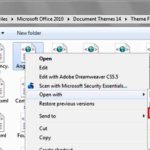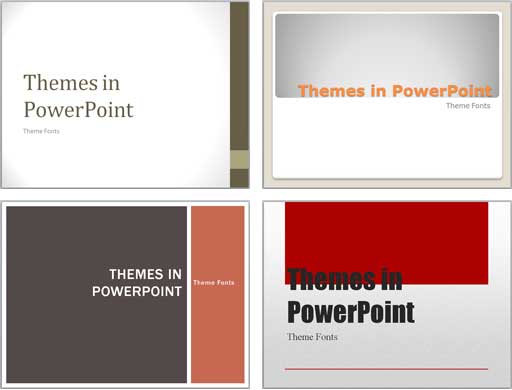Although PowerPoint (and Microsoft Office ) includes several Theme Fonts sets, you can take this concept further by creating your own custom Theme Fonts sets. When you create a custom Theme Fonts set, the new set will appear within the Custom section of the Fonts drop-down gallery. However, what do you do when you want to delete a Theme Fonts set because you made a mistake — or if you have too many of these sets that you no longer use? Or let us assume that you have created several custom Theme Fonts sets, and you now need to copy them to a new computer, or even a friend’s or colleague’s system.
Learn how to share, edit, and delete the custom Theme Fonts in PowerPoint 2010 for Windows.