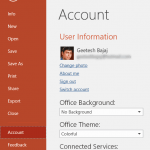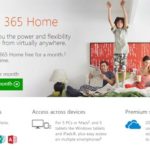Do you use PowerPoint and other Office programs on a Mac? Do you know which version you are using? And if the version question seemed easy, do you know what sort of license you are using? In this post, we will explore an easy way to identify version and license details for Microsoft Office on the Mac.
We have used PowerPoint for all the screenshots. However, the same process should also work with Word, Excel, and other Office programs. Follow these steps:
- Run PowerPoint. If you see the Presentation Gallery, opt to create a new presentation, or alternatively open any existing presentation. Yes, you do not want to create or edit presentations now—but PowerPoint will not let you identify it under the hood unless you open a presentation first! We just created a new presentation, as shown in Figure 1, below.
Figure 1: Microsoft PowerPoint for Mac interface- Next choose the PowerPoint | About PowerPoint menu option, as shown in Figure 2, below.
Figure 2: About PowerPoint- You will see a dialog, as shown in Figure 3, below. Do notice that you can identify that this dialog is from a Retail License product, as highlighted in red. You can also find the version number of your installed product, as highlighted in blue. Does the version number, 15.21.1 (160411) confuse you? Don’t worry; we will explain what these numbers mean at the end of this post.
Figure 3: Office Retail License- The same dialog from a subscribed version will show a different license type: Office 365 Subscription, as you can see highlighted in red within Figure 4 below (compare with Figure 3). Again, you can also find the version number of your installed product, as highlighted in blue.
Figure 4: Office 365 Subscription License- Although Microsoft names their releases with nomenclature such as Office 2016, Office 2011, etc. — they follow a different nomenclature internally. Any version number that begins with “15” in the About dialog box indicates that you are running Microsoft Office 2016 for Mac.
- Similarly, any version number that begins with “14” indicates that you are running Microsoft Office 2011 for Mac, as shown highlighted in red within Figure 5, below.
Figure 5: PowerPoint 2011 for Mac- And any version number that begins with “12” indicates that you are running Microsoft Office 2008 for Mac, as shown highlighted in red within Figure 6, below.
Figure 6: PowerPoint 2008 for Mac
No Version 13?
Thank you so much, Anneliese Wirth, at Microsoft who helped me create this post.
You May Also Like: Identify Your Version and License of Microsoft PowerPoint and Office on Windows