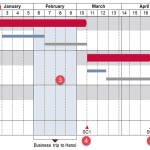If you use PowerPoint or any other Microsoft Office program on Windows, then here’s a quick question for you. Do you know which version you are using? And if the version question seemed easy, do you know what sort of license you have for Microsoft Office?
If you know the answers to both these questions, or even if you don’t, this post is for you. Let us explore easy ways to identify version and license details for Microsoft Office on your Windows system.
We have used PowerPoint for all the screenshots. However, the same process should also work with Word, Excel, and other Office programs. Follow these steps:
- Run PowerPoint. If you see the Presentation Gallery, opt to create a new presentation, or alternatively open any existing presentation. Yes, you do not want to create or edit presentations now—but PowerPoint will not let you identify it under the hood unless you open a presentation first! We just created a new presentation, as shown in Figure 1 below.
Figure 1: Microsoft PowerPoint for Windows interface- Next choose the File | Account menu option, as shown in Figure 2 below.
Figure 2: About PowerPoint- You will see an updated screen, as shown in Figure 3, below. Do notice that you can see that no information about any subscription is shown. Note that you can read the Product Activated and Microsoft Office Professional Plus 2016 indications, as highlighted in red. Figure 3: Office Retail License
- The same dialog from a subscribed version will show a different license type: Subscription Product and Microsoft Office 365 ProPlus, as you can see highlighted in red within Figure 4 below (compare with Figure 3).
Figure 4: Office 365 Subscription License- Do you want to see the actual version number of the product? To do so, click the About PowerPoint button, highlighted in blue in both Figures 3 and 4. This will load up the dialog boxes shown in Figures 5 and 6 below.
Figure 5: Office Retail License Details
Figure 6: Office Subscription License Details- Although Microsoft names their releases with nomenclature such as Office 2016, Office 2013, etc., they follow a different nomenclature internally.
- Any version number that begins with “16” in the About dialog box indicates that you are running Microsoft Office 2016 for Windows.
- Similarly, any version number that begins with “15” indicates that you are running Microsoft Office 2013 for Windows, as shown highlighted in red within Figure 7, below.
Figure 7: PowerPoint 2013 for Windows- And any version number that begins with “14” indicates that you are running Microsoft Office 2010 for Windows
- Additionally, there may be other numbers after the 16, 15, or 14. Those other numbers indicate updates released after the initial first release.
Thank you so much, Anneliese Wirth, at Microsoft who helped me create this post.
You May Also Like: Identify Your Version and License of Microsoft PowerPoint and Office on Mac