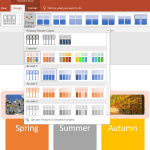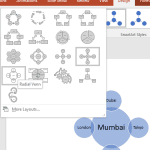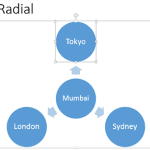After inserting a SmartArt graphic in your slide, you can change the color for the entire SmartArt graphic. Doing so applies new colors to the entire SmartArt graphic including the various shapes it contains. However, there may be times when you want one of the shapes to be colored differently. In this tutorial, we’ll explore the fill, line, and effect options which can be applied to individual shapes within a SmartArt graphic in PowerPoint 2016.