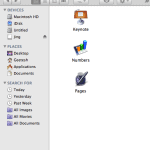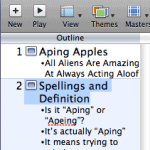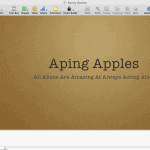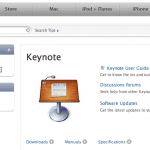We already showed you the Slide Navigator and Outline views in Apple Keynote in an earlier post. Keynote provides two more views that we will explore within this post.
These two views are:
- Slide Only
- Light Table
Both these views can be accessed by using the options found in the View menu, as shown in Figure 1, below. To view the Slide Only view, choose the View | Slide Only option.
Figure 1: View Slide Only (or Light Table)
You access the Light Table view in the same way by choosing the View | Light Table option.
The Slide Only view is almost the same as the Slide Navigator and Outline views, other than the fact that there are no Navigator or Outline panes on the left. So, all you get to see is the active slide, as shown in Figure 2, below. This is great if you want to save a little extra screen real estate to get a larger slide view.
Figure 2: Slide Only view
Finally, the Light Table view shows you thumbnail-size previews of all slides in your presentation, much more than what the Slide Navigator can show you. Figure 3, below, shows you the Light Table view. PowerPoint users will immediately recognize this as the same as PowerPoint’s Slide Sorter view.
Figure 3: Light Table view
Since we are discussing views in Keynote, here’s a small trick. We already showed you that you can access these views through the options in the View menu. However, you can also get to these views by clicking the View button on the Toolbar; click the button and it shows you a small menu, as shown in Figure 4, below. Choose any view you want.
Figure 4: View options from the Toolbar