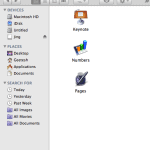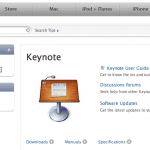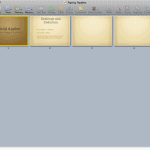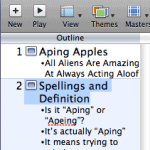You can launch Keynote by double-clicking its icon in the Applications/iWork folder of the Finder. To learn how to access that icon, refer to this earlier post: Do I Already Have Apple Keynote?
However, that’s not how everybody launches Keynote! Look in your Dock and you’ll find an alias for Keynote there, as shown in Figure 1, below.
Figure 1: Keynote alias on the Dock
As you hover over all the aliases, you’ll see a tooltip that provides the name of the application the alias belongs to. Click the Keynote alias and the program should spin to life, asking you to choose a theme to create your first presentation, as shown in Figure 2, below.
Figure 2: Choose a Keynote theme to proceed
At this point, you have several choices:
- Select a theme and click the Choose button so that Keynote launches with a new presentation based on the selected theme. You can also set a resolution for your new presentation at this time from within the Slide Size drop-down box, or if you don’t want to get into this aspect right now, leave the default values untouched.
- Check the Don’t show this dialog again option so that you are not prompted to choose a theme the next time you launch Keynote.
- Choose the Open an Existing File option so that you can browse and open an existing Keynote file (or open a PowerPoint presentation in Keynote).
- Click the Close button so that the Keynote minimizes itself on the Dock. Click the Keynote alias on the Dock, and Keynote springs back instantly to life with the same dialog box asking you to choose a theme.
As you can see, you still haven’t created a single slide in Keynote yet! We’ll teach you how you can do that after we explain the Keynote interface to you in the next few posts. As always, do send your feedback through the feedback page.